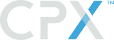Add Bank Account to Buyer
Add a bank account to your buyer and set it as the default account for ACH
1. First, create a new bank account for your buyer:
POST to https://sandbox-api.cpxenterprise.com/buyer/v1/buyer/{buyer.id}/bank
{
"accountType":"checking",
"accountNumber":"XXXXXXXXX",
"routingNumber":"XXXXXXXXX"
}
"8a3f3819b71e4e0db939d8950369f25dedad5a95c26b6015b1d93ec048bf902f"
This response string represents your new "bankAccount.Id." You can retrieve your bank accounts within your buyer object by performing a GET to https://sandbox-api.cpxenterprise.com/buyer/v1/buyer/[BuyerId]
2. Now, update your Buyer's ACH settings with the bank account's "id" (API) or token (UI) value as your "bankAccount.Id":
PUT to https://sandbox-api.cpxenterprise.com/buyer/v1/buyer/{buyer.id}
{
"ach": {
"bankAccountId": "{bankAccount.Id}", // "id" returned from previous post, or, another bank account you have established in your Buyer profile
"billing": "GOOD_FUNDS", // GOOD_FUNDS is required for ACH
"debitMethod": "Debit for Each Transaction", // or "Debit by Batch"
"delayDays": 6 // May also be left out of the payload to default to the Institution Default value. 0-7 are other valid values.
},
"achEnabled": true,
"associatedInstitutionId": "{InstId}",
"associatedInstitutionName": "{InstName}",
"bid": "{BID}",
"id": "{Buyer.Id}",
"name": "{BuyerName}",
"achRequested": true
}
{}
You may now check that your ACH was updated with the correct account by executing the following request:
GET to https://sandbox-api.cpxenterprise.com/buyer/v1/buyer/{buyer.Id}/bank/default/ACH
{
"billing": "GOOD_FUNDS",
"debitMethod": "Debit for Each Transaction",
"delayDays": 6,
"bankAccount": {
"accountNumber": "****1215",
"accountType": "checking",
"id": "{bankAccountId}",
"routingNumber": "****0052"
}
}
You can review our developer documentation for adding banks to your buyer here: https://developer.cpxchange.com/reference#apicreatebankaccount
Updated about 5 years ago